Email preheaders: Tips to increasing your open rates
By Sean Tinney March 6, 2024
Less than three seconds.
That’s the average amount of time you have to capture a subscriber’s attention in his or her crowded inbox. Talk about a short window.
So what’s an easy way to make an impact and stand out? Include an email preheader in each message you send.
What is an email preheader?
When viewing a message in your inbox, an email preheader — also known as the Johnson Box or preview text — is a snippet of text shown next to or underneath the subject line.
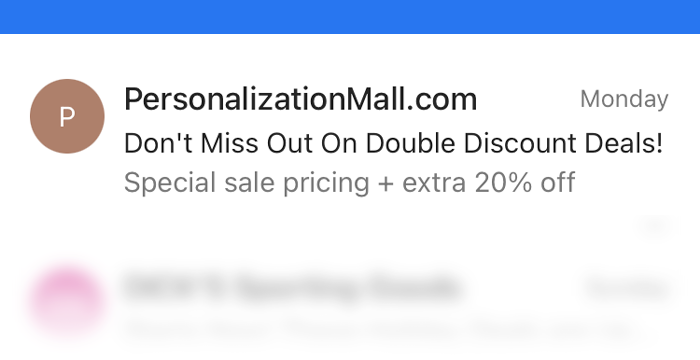
How long is the ideal email preheader text length?
The email preheader length will vary by device and which Internet Service Provider (ISP) like Gmail or Yahoo! subscribers use. However they are typically between 50 to 100 characters or about 6 to 11 words.
Below, you can see an email preheader example on a desktop inbox, and another on a mobile inbox.
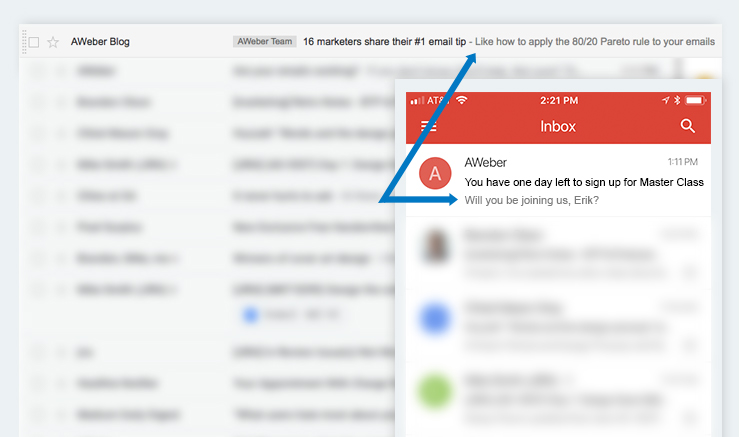
Why is an email preheader important?
When written well, an email preheader is a powerful tool to improve your open rate.
Unfortunately, many email marketers don’t take advantage of the preheader. They spend lots of time crafting the perfect subject line, but barely think twice about this very important piece of text. So they leave it blank, or fill it out with some generic information.
In fact, here are a handful of common email preheaders examples I found in my inbox.
“Click here if you are having trouble viewing this message”
“You are part of an email list, you can unsubscribe here”
“This message contains images, please enable images”
“View in a web browser”
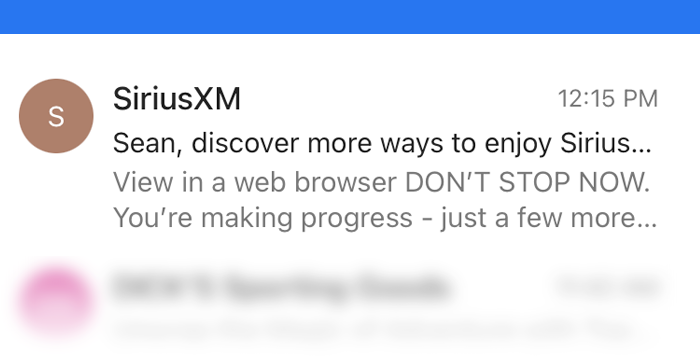
You may be wondering why these messages are pulled into the preheader field. ISPs will automatically populate this field with the first line of coded text in your email. If you don’t customize your preheader, you’re leaving it up to the ISP to determine your second most important line of text.
And looking at the examples above, do you think any of these messages make your subscribers super eager to open the message? No. So what kind of preheader will make your subscriber click open? And how do you set it up properly?
5 Email preheader best practices
Below are five ways to write an email preheader that will skyrocket your open rates.
#1: Sum up the content inside
Add more context to your subject line with your preheader text. In it, give a short summary of what the reader can expect to find inside the message. This may further entice your subscriber to click on the message so they can read the full content.
Example: Google Home
Subject line: Lauren, welcome to your Google Home Mini
Email preheader: 3 ways to get the most out of your new Mini
#2: Make your subject line and preheader text compliment each other
Paul McCartney & John Lennon, Laverne & Shirley, Han Solo & Chewbacca, Bert & Ernie — what do these great duos have in common?
They complement each other. Alone they are good, together they are amazing.
Subject lines and preheaders are the same. To get the highest open rate and engagement for your email campaign, these two critical email marketing elements should play off each other. Use your preheader to build on an amazing subject line.
Example: Netflix
Subject line: Coming Monday, December 14th…Tiny Pretty Things
Email preheader: Get a first look today
#3: Request an action
Use the email preheader to make your readers take action. Tell them what you want them to do!
Do you want them to open the message? Do you want them to click on a link? Fill out your survey? Let them know what you want them to do and why you want them to do it.
Example: Ulta Beauty
Subject Line: Take a look at your ultimate rewards statement, Lauren!
Email preheader: Check out these beautiful offers, too. Open to see all the ways beauty loves you back!
#4: Use FOMO
The “fear of missing out” or FOMO is a powerful psychological trigger. If you want a subscriber to take advantage of a special offer or deal — such as free shipping or a discount code — tell them about it in the preheader. They’ll be tempted to open right away if they know the offer is exclusive or a limited-time.
And you want them to open right away! Chances are, if they don’t open when they see the message for the first time, they won’t come back the next day or next week to do it.
Example: Michaels Craft Store
Subject line: Last Day: Summer Cyber Sale! An Online Bonus Coupon and Free Shipping, no minimum
Email preheader: Drop-What-You’re-Doing Doorbusters and Deals. Don’t miss out!
#5: Get creative
Your subscribers want to do business with people they know, like, and trust — as opposed to a faceless corporation. Humanize your preheader text to increase connection and engagement with your subscriber. Use the small block of text to show your company is likeable and relatable, and your subscribers will be more likely to open the message.
Example: PECO
Subject line: PECO can help you keep cool for less this summer
Email preheader: Rising temperatures make it harder to stay cool and comfortable inside. But don’t sweat it!
How do different email platforms handle preheader text?
Different email services, like Gmail or Outlook, can show preheader text differently. Some might display a preview of the email content, while others might only show the first few words of the preheader.
It’s a good idea to check how your preheader looks on different email platforms to make sure it’s effective for everyone who reads your emails.
How to use preheader text for different types of emails?
For different types of emails, like newsletters or promotions, you can use preheader text creatively.
For a newsletter, you might tease the main story to encourage readers to open.
If it’s a promotion, mentioning a limited-time offer can entice people to click.
For event emails, a sneak peek of what’s in store could build excitement.
How can A/B testing be used to optimize preheader text?
A/B testing with preheader text means trying out different versions to see which gets more people to open your emails.
You could test different lengths, tones, or offers. Once you send both versions to a small group, you can see which one gets more opens. This helps you learn what works best for your audience, so you can use it in future emails to get even more people interested.
How to add a preheader to an email campaign
There are three ways text can be inserted into your email’s preheader.
#1: Automatically
This is where the ISP your email is being sent, takes the top text in your email. If you have an image as the first element in your email, then the ISP will take the alt text you give your image.
So if your email service provider doesn’t provide you a dedicated section for a preheader, then you need to make sure that the very first text you put in your email has the text you want to appear.
#2: Hidden preheader text HTML code
You understand the value of a preheader but you don’t want this copy to be the first thing your subscribers see when they open your email. If you’re comfortable with coding your email you can put the below code as the very first element in the HTML portion of your email.
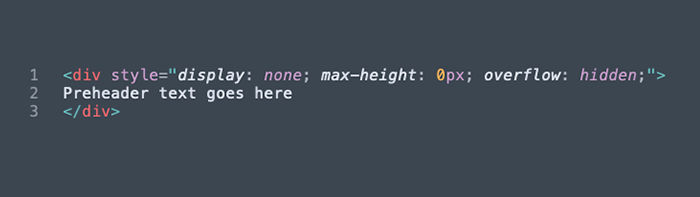
#3: Add text in message preheader in AWeber
Adding an email preheader to your message in AWeber is super easy. All it takes is just the click of a single button.
Simply create a message using the drag & drop email builder.
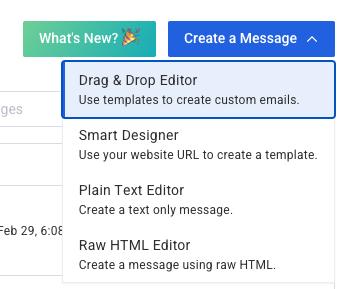
From within the message editor directly under “message,” you can add the text you wish to display with your subject line when the message is sent. It’s that easy.
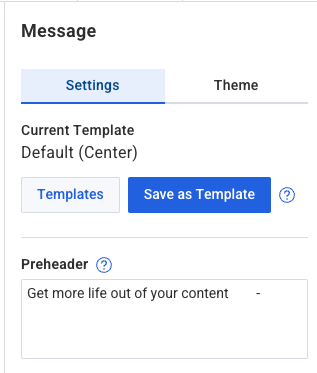
If you want to personalize your email preheader for your subscriber to include their name, email address, or any other of their subscriber information, you can do so as well! You can accomplish this using personalization snippets within the ‘message preheader’ text box directly.
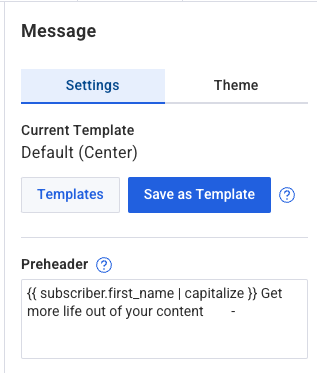
Ready to write fantastic email preheaders that grab a subscriber’s attention in less than three seconds? Then create your FREE AWeber account today.
morgan
7/26/2018 2:50 pmGreat tips Lauren. I was able to put some of this into practice right away for today’s newsletter. Keep dropping that knowledge!
Randy Berg
7/26/2018 3:15 pmGreat article… have never seen this even talked or written about before.
Keep ’em coming!
thanks
Jill Fanslau
8/20/2018 10:18 amThanks, Randy! I’m so glad you found Lauren’s article useful. We will definitely keep the new content coming!
Ann
7/26/2018 4:39 pmGreat tip! I didn’t even know pre-headers existed! I’m going to start implementing this with the next email I send. Thank you for a great idea!
Jill Fanslau
8/20/2018 10:19 amThanks, Ann! Let us know how your open rates are affected by adding preheader text. We’d love to hear the outcome!
Dave Price
7/27/2018 4:12 amLike Ann, I never knew pre-headers existed. Most useful tip to date, thanks Lauren!
Ann Miesner
7/27/2018 8:47 pmThank you for this information. Never heard about anything like this before. I will use this next week.
Jill Fanslau
8/20/2018 10:18 amThat’s great, Ann! So glad you enjoyed Lauren’s article! Let us know how your open rates are affected by adding preheaders to your subject lines.
Johnathan Weberg
8/6/2018 12:58 amThese are some awesome tips, I’d also advise using real shock and awe when writing emails. As well, writing emails in succession of each other DRASTICALLY helps.
Thanks for the good read!
Neil
8/11/2018 8:50 pmThanks Lauren, this is a really great tip and something I will definitely be doing next time. I especially like the idea of using FOMO to get them to open the email quickly.